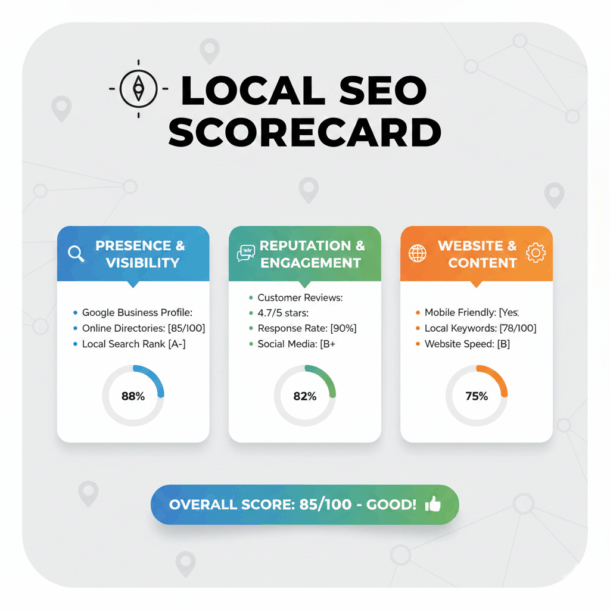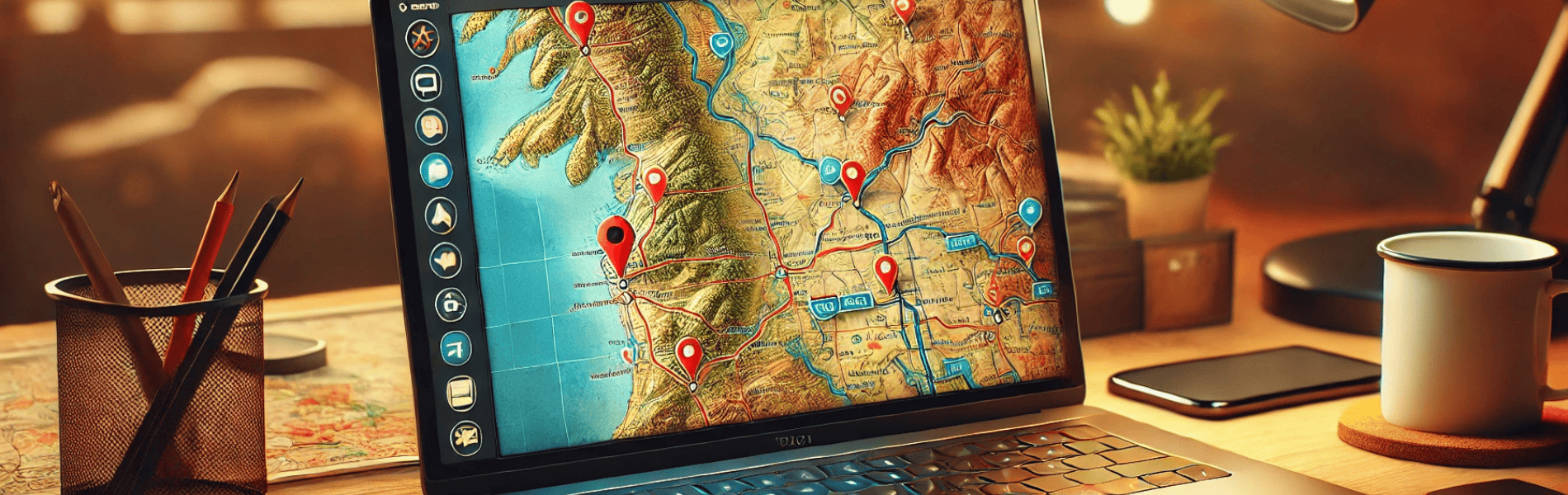
How To Get Your Business on Google Maps

Google Maps is one of the most popular apps in the world, with more than a billion users each month and over 5 billion local searches a day. Nearly 70% of smartphone owners use it for shopping, driving, and locating businesses. Are you taking advantage of this amazing tool to connect with local customers? This guide shows you how to get your business on Google Maps quickly and easily.
Why Put Your Business on Google Maps?
Adding your business to Google Maps offers huge benefits:
- Stand out when people search for local products: You can only show up for local searches like “wedding dresses near me” if you have a Google Maps account. This is a big deal, considering “near me” searches for clothing have increased by 600% in recent years.
- Get more local traffic to your website: When people compare local businesses on Google Maps, they often browse the websites for more information.
- Rank higher on search results: Google’s map pack shows up front and center for location-based searches, giving your business a great shot at grabbing the attention of your target audience.
- Boost your business reputation: People can leave reviews of your business when you have a Google Maps location. This can be your ticket to four- and five-star ratings.
- Make a great first impression: Creating a Google Business Profile makes your business look more trustworthy. People are 50% more likely to buy from you and 70% more likely to visit you.
Google Maps is like the Yellow Pages on steroids. If your business isn’t showing up on Google Maps, you need to fix that right away.
How To Get Your Business on Google Maps Step-by-Step
Learning how to put your business on Google Maps has zero downsides, only benefits. Even setting up your account is simple, and we’re here to help if you have questions.
1. Open Google Maps and Add Your Location

There are several ways to get started:
- Tap the Menu button and select “Add your business.”
- Right-click on your city’s map. Add your business.
- Search for your company’s street address. Do the thing.
Google Maps launches a setup wizard to help you create a Google Business Profile.
2. Claim Your Business Location on Google Maps
Sometimes, Google Maps already has your business name and location. In this case, you just need to claim it:
- Type your business name into the search bar.
- If you see multiple businesses, select the one that matches your address.
- Click “Claim this business.”
Choose “Manage now” to get started.
3. Set Up a Google Business Profile
Now you need to create a Google Business Profile. This account gives your business access to Google Maps listings and helps you show up in Google Search results for local queries. It’s pretty amazing.
Follow these steps:
- Click “Create account.”
- When the box asks why you need an account, select “To manage my business.”
- Fill out your basic info.
- Create a unique username and password.
- Add a mobile phone number for managing your Google Business Profile and follow the instructions to verify it.
- Enter your exact Business Name and add your company’s street location.
- Choose a service area if you offer e-commerce deliveries or local service calls.
- Fill in your contact information for customers, such as your website and business phone number.
Even if you sell products online, it’s still important to add a street address or service area. That information determines which local search results your business shows up in.
Take the Next Exit for Successville, USA
4. Verify You’re the Business Owner
The next step is to prove to Google that your business is real. There are several options for verification:
- Phone call or text message: Google sends a text to your phone or calls you with a code.
- Email: Google sends a code to your registered email address.
- Live chat: A Google representative sets up a live chat session and watches while you walk around your business property.
- Conventional mail: Google confirms your business address by sending a postcard with instructions and a code by mail.
E-commerce businesses can usually get by with mobile device confirmation, but retail stores and restaurants often need to go the live chat route.
5. Add Helpful Details to Your Google Business Profile
A persuasive Google Business Profile can win you customers. We recommend adding the following details:
- Business description: Create a short but detailed description of what your business does, including a few things that make your company unique, and add a keyword or two.
- Services: Choose some of your main services or products from available categories, such as landscaping, home remodeling, or catering.
- Operating hours: List when you’re open for business or available to visit customers.
- Photos: Add images of your products, services, store location, team members, or completed projects.
- Company history: If you’ve been in business for a while, tell potential customers about your expertise or connections to the local community.
Show people why your business is a good choice. Make sure your positive qualities and unique selling points stand out.
The Easier Way To Get Your Business on Google Maps
Only you can verify your business location, but our team can help with everything else. We do more than explain how to get your business on Google Maps. We put you on the map. Shine with amazing content and local search optimization right away.
Google Maps FAQs

Is It Free To Put Your Business on Google Maps?
Yes. You don’t have to pay a thing for a Google Business Profile or to show up on organic search results.
Why Isn’t My Business Showing on Google Maps?
It takes a few weeks after verifying your business to show up. Also, if you’re a service business, make sure you check the “I serve customers at my business address” box if you want a red pin.
How Do I Get Star Ratings for My Business on Google Maps?
It takes a while to build an online reputation for your business, but you can speed it up by sharing your Google Business Profile review code with happy customers. It’s under the “Read Reviews” tab. Click on “Get more reviews.”
- Local SEO in 2026: How To Craft A Winning Local SEO Strategy - January 5, 2026
- Local SEO In 2026: The 3 Signals That Actually Drive Results - January 2, 2026
- Why Your Google Business Profile Description Might Be Blocking Map Pack Rankings - December 22, 2025