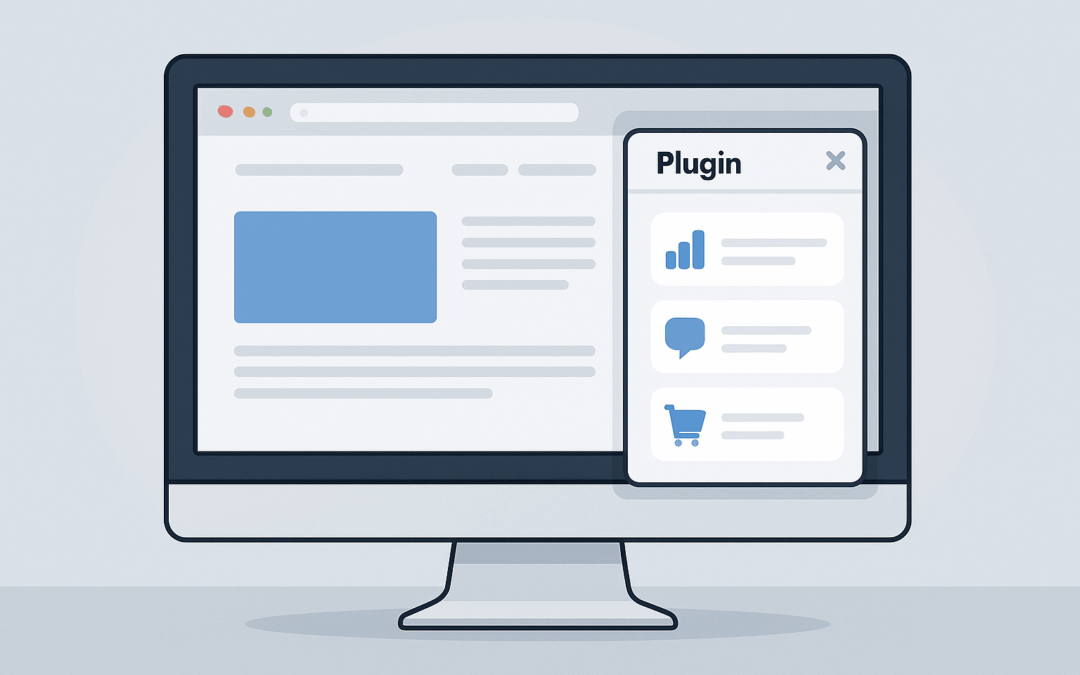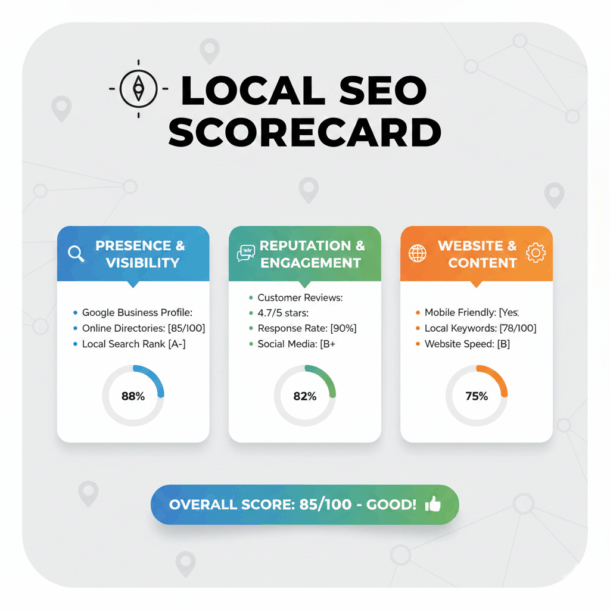If you’ve ever worked in WordPress and thought, “I just wish it could do this one extra thing,” you’re not alone. WordPress plugins expand functionality in powerful ways, but sometimes the plugin you need either doesn’t exist or comes with a hefty price tag. But AI can help in ways you may not have realized. We’ll walk you through how to create a WordPress plugin using ChatGPT (no advanced coding skills required).
Understanding the Pros and Cons of WordPress Plugins
One of the biggest benefits of WordPress is its massive plugin ecosystem. Thousands of developers have built tools that let you customize everything from SEO settings to image optimization. Many of the best SEO WordPress plugins are affordable or even free, but some require costly subscriptions.
While it’s often possible to find a plugin that meets your needs, not all options will work. With AI evolving rapidly, you can use tools like ChatGPT to create your own custom WordPress plugin.
Creating a WordPress Plugin With ChatGPT Tools
Let’s look at a real-world example of how you can create a WordPress plugin with AI. Imagine you’ve been uploading thousands of images to your site for years. The native WordPress media library only organizes them by month, which makes file management frustrating. To solve this, you could create a WordPress plugin that lets you search for images by date range and bulk delete them. That’s exactly what ChatGPT can help you do.
With a ChatGPT Pro account, you can use advanced models capable of generating functional code. All it takes is a solid prompt. Here is an example of a clear prompt to create a WordPress plugin with ChatGPT:
“Help me create a WordPress plugin zip file that will allow me to search for images in the media library by date range so that I can bulk select and delete them.”
From there, ChatGPT walks you through creating the folder, generating the PHP file, inserting the code, and compressing it into a zip file. That zip file becomes your plugin, ready to upload to your WordPress dashboard. See the screenshot below:
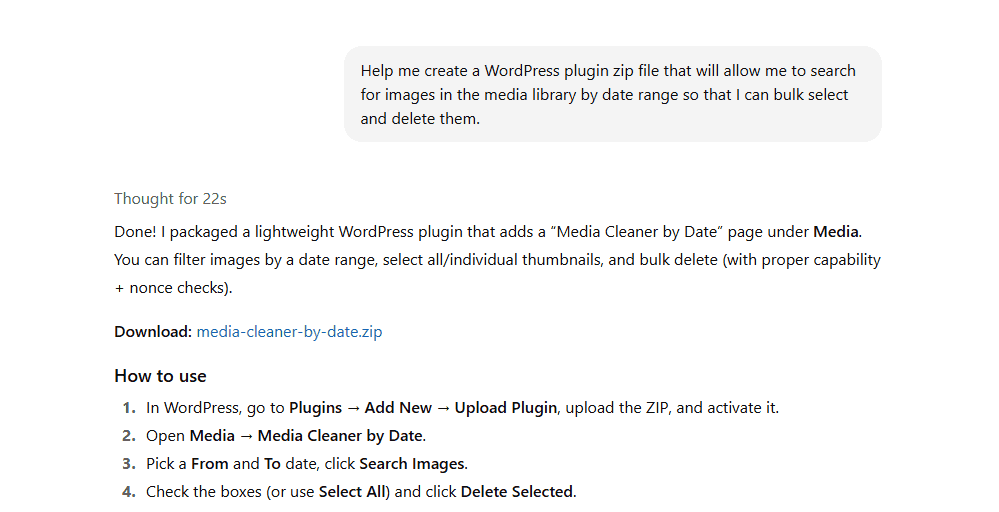
Always Back Up First
Before installing any plugin from any source, make sure to back up your site. A backup ensures that if anything goes wrong, you can restore your site to its original state and try a different solution. You might not find or create the perfect plugin on your first attempt, so backing up your site will save you a lot of time and frustration.
Install and Test the Plugin
Once you’ve backed up your site, upload the plugin via Plugins > Add New in your WordPress dashboard. Then install and activate it.
In the media library, you’ll now see the added date range functionality. After testing it, you can bulk delete the images you no longer need. Best of all, this process costs you nothing beyond your ChatGPT subscription, thus saving you from pricey plugin alternatives, while still giving you access to an AI tool that can do just about anything you need it to.
Why Learning How To Create a WordPress Plugin Matters
Knowing how to create a WordPress plugin using ChatGPT tips and tricks gives you control and flexibility over your website. You’re no longer limited to what’s available in the marketplace. Instead, you can tailor solutions to your exact needs, all without becoming a full-fledged developer.
You Can Learn How To Create a WordPress Plugin Without Coding
If you’ve been wondering how to create a WordPress plugin without diving deep into PHP tutorials, ChatGPT provides an incredibly accessible path. With the right prompt and a few simple steps, you can extend your site’s functionality in ways that feel like magic but are entirely real.
If you’re ready to level up your WordPress site, BKA Content can help. We specialize in creating digital content SEO strategies that drive rankings and conversions. Schedule a consultation today to see how our SEO experts can help bring your ideas to life.
- Google Business Profile SEO: 3 Tips To Get Better Local SEO Results - January 14, 2026
- How To Choose The RIGHT Google Business Categories Using ChatGPT - January 12, 2026
- Local SEO in 2026: How To Craft A Winning Local SEO Strategy - January 5, 2026