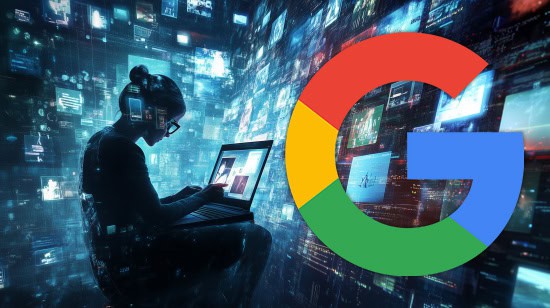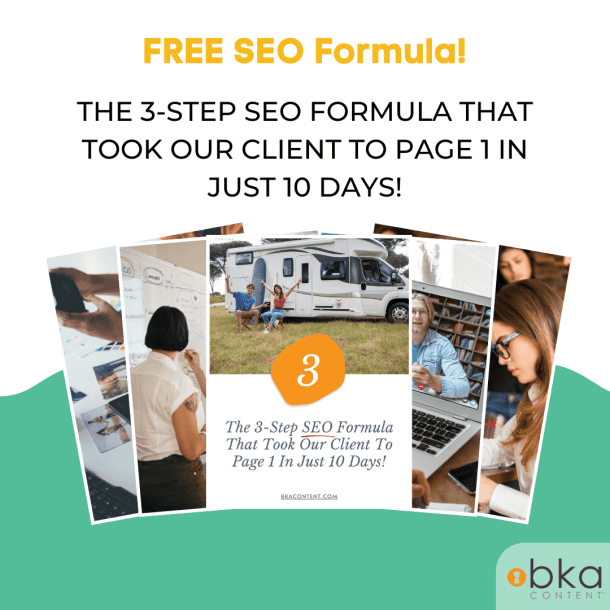In today’s digital world, images are everywhere—on social media, websites, and social media. But what if you want to find the source of an image, check if it’s authentic, or discover similar pictures? That’s where reverse image search on Google comes in.
Google offers a powerful reverse image search tool that can help you find information related to an image quickly and easily. The best part? This tool is available right in the Google search bar and is FREE to use for everyone!
Here’s how you can do a reverse image search on Google using a few different devices and methods.
What Is Reverse Image Search?
Reverse image search lets you upload an image or provide an image URL to find other instances of the same or similar images online. This can help you:
- Find the original source of a photo
- Verify whether an image is authentic or manipulated
- Discover different sizes or versions of an image
- Detect unauthorized use of your own images
How to Do a Reverse Image Search on Google Desktop
- Go to Google Search
- Open your browser and visit google.com
- Click the Camera Icon on the righthand side of the search bar
- In the search bar, click the small camera icon. This opens the reverse image search options.
- Upload an Image or Paste URL
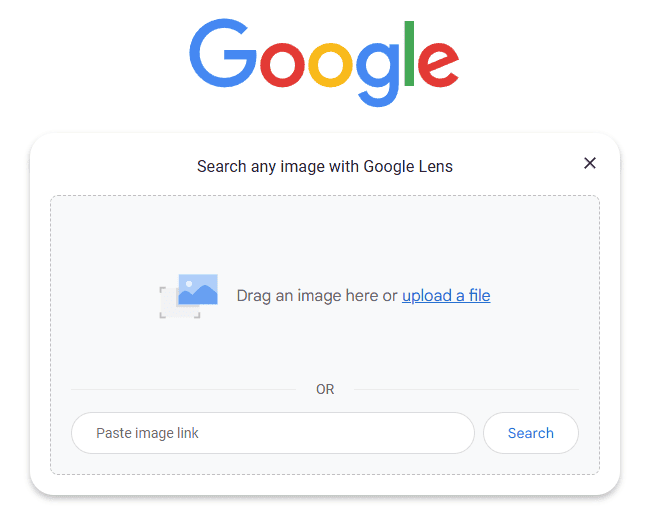
Screenshot taken 5/15/2025
You can either upload an image saved on your computer, or paste the URL of an image from the web.
View Your Results
Google will show visually similar images, websites where the image appears, and possibly information about the image’s origin. On the results page, you will see information tabs labeled Products, Homework, Visual matches, Exact matches and About this image. Clicking on each of these tabs will display different information that Google feels is related to the image you are reverse searching.
How to Reverse Image Search on Your Phone
Using the Google App (iOS & Android)
- Open the Google app.
- Tap the Lens icon in the search bar.
- Allow camera access if prompted.
- Either take a new photo or tap the photo icon to choose an existing image from your gallery.
- Google Lens will analyze the image and display relevant search results.
Tips for Getting Better Results
- Use clear, high-resolution images for more accurate matches.
- Crop the image to focus on the object or subject you want to identify.
- Use the Tools feature on Google Images (desktop) to filter results by time, helping to find the earliest source of the image.
- Try multiple methods or tools for a thorough search.
Why Reverse Image Search Matters
Reverse image search is essential for verifying the authenticity of photos, especially in an age of misinformation and fake news. Journalists, researchers, and everyday users rely on this tool to fact-check images and find reliable sources. It also helps protect your own images by detecting unauthorized use online.
- ChatGPT Tips and Tricks Everyone Misses - May 27, 2025
- How To Reverse Image Search On Google - May 15, 2025
- Why Don’t I See My Google Ads When I Search? - May 14, 2025