
5 Best Microsoft Word Add-Ins Every Writer Should Use
It’s no secret that Microsoft Word is the most widely-used word processor in the business world. While this software comes jam-packed with features right out of the box, there are some extremely helpful Microsoft Word add-ins that have been created to take your writing productivity to a whole other level!
Before we dive into the Word add-ins that you should be using, let’s first go over how to install add-ins for Microsoft Word once you have clicked to install an add-in within the Microsoft Store.
How to Install Microsoft Word Add-ins

Here is a quick rundown on how to install Microsoft Word add-ins:
- In Microsoft Word, click Sign in at the top right corner of the screen.
- Sign in with your Microsoft Account
- Once signed in, click Insert > My Add-ins from the top ribbon.
- A screen will pop up with your available add-ins. If you don’t see the add-in you added from the Microsoft Store, press Refresh to update the list.
- Double click the add-in to add it to your viewing pane.
Top 5 MS Word Add-Ins
Now that you know how to install an add-in, here are the top 5 Microsoft Word add-ins that every writer should use, or at least be aware of:
1. I Should Be Writing
If you’ve ever been proud of your WPM high score, then ‘I Should Be Writing‘ is the MS Word add-in for you. Sometimes, having the ability to go back and revise your work over and over again can be a detriment to the amount of money make per hour as a content writer. Not that tweaking and improving your work is a bad thing, but most writers have a tendency to over-analyze. What’s the solution? An add-in that lets you time yourself and shows you how many words you’ve written.

This add-in allows you to measure your writing and compete against your best times to improve your earnings per hour or writing. We all need goals. ‘I Should Be Writing’ allows you to measure your improvement and also is a good way to show you if the writing projects you’re currently working on are actually worth the time it takes to complete them.
2. AP Stylebook
Gone are the days when you had to thumb through your large AP Stylebook to find that pesky rule that you have forgotten. With the help of the ‘AP Stylebook‘ add-in for Microsoft Word, you can search for those rules right within your document!

While this MS Word add-in is free to install, it does require a username and password from AP Stylebook Online in order to work. Subscriptions are $26 dollars for one year and include real-time updates as the rules change.
3. Wikipedia
Wikipedia is an excellent source for writers to use when researching subject matter. The ‘Wikipedia‘ add-in for Word makes fact/information finding a breeze without ever having to leave Word.

You can search directly in the app or you can highlight words within your document to pull up results. Adding quotations is simple as you can select the content in the task pane and click to insert it within your document.
4. Consistency Checker
All of us have used the included spell-checker in Word only to find that it missed hyphenations, spelling, etc. The ‘Consistency Checker‘ add-in gives you that extra set of eyes that you need to find those pesky mistakes that Word’s spell check leaves behind.

This MS Word web app can find possible errors with hyphenations (part time vs part-time), spelling (color vs colour). the use of numbers in sentences and more!
5. Translator
If you deal with translation within your writing, the ‘Translator‘ add-in can save you oodles of time.

This Microsoft Word add-in lets you select words or entire sentences and see translations in the language of your choice. The app even gives suggested translations in case there are syntax issues with your original structure.
Conclusion: Microsoft Word Add-ins Improve Writing
One of the best ways to make sure you are efficient as a writer is to make sure you are getting the most from your tools. As you can see, these Microsoft Word add-ins bring added functionality to your writing that can help you speed up, become more accurate, and help you create more informational and engaging content.
Did I miss any Word add-ins that you use on a daily basis? If so, let me know in the comments below. If you’re looking for help on grammar rules, check out some of our other GrammarSpot posts.
- Why Your Google Business Profile Description Might Be Blocking Map Pack Rankings - December 22, 2025
- How to Get a Location Page to Rank in 24 Hours (Without Waiting Months) - December 18, 2025
- How To Create A Google Business Profile - December 12, 2025


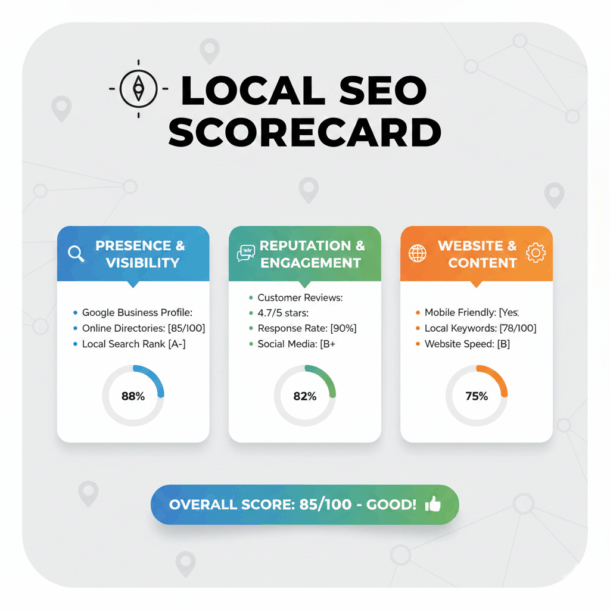
Thank you for a great list! I’m working on my first book and am positive these will help make writing it much easier.